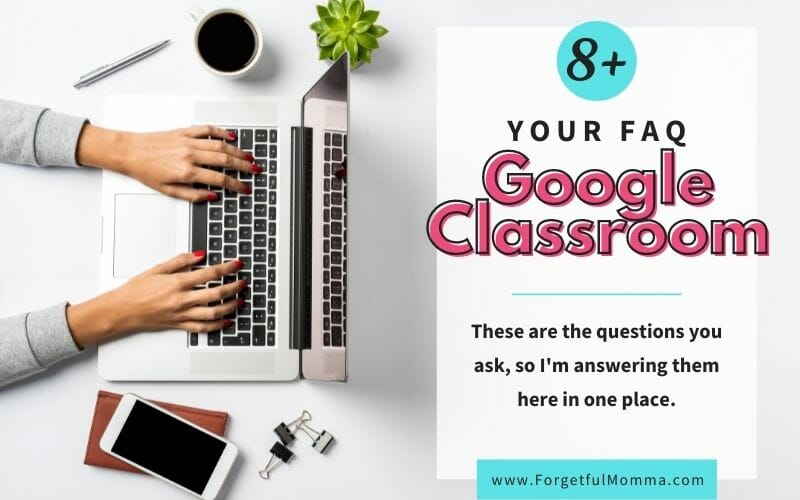Google Classroom isn’t just for use with public schools. We homeschoolers can use it as well for teaching our kids. It is really easy to use once you get the hang of it. I’m going to walk you through just how easy it is to set up Google Classroom for homeschoolers.
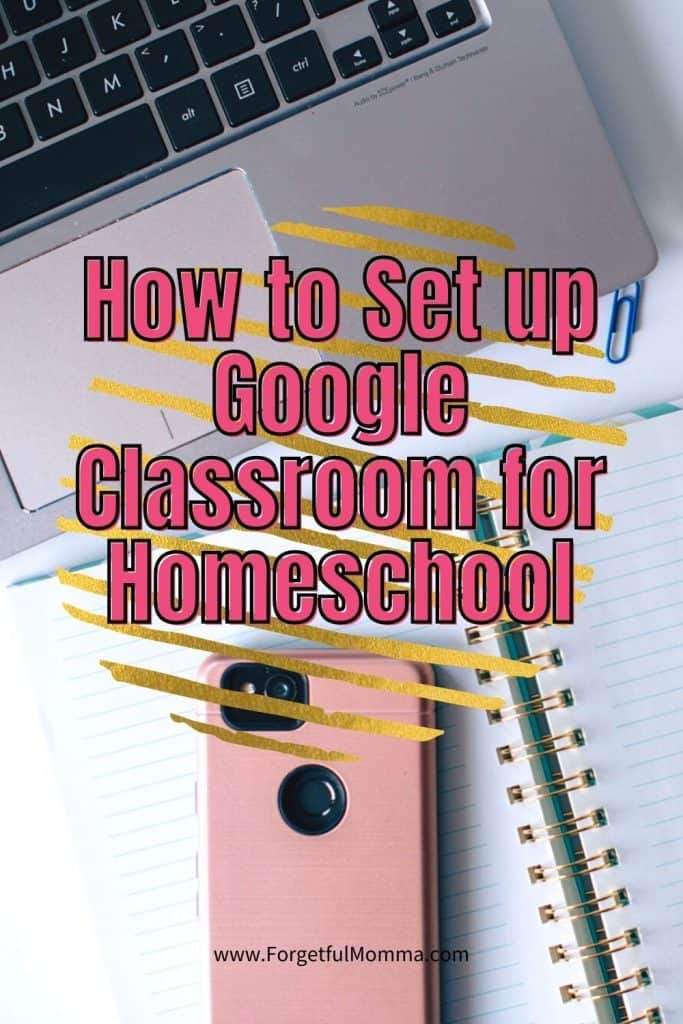
This post contains affiliate links, see my disclosure policy for more information.
Setting Up Google Classroom for Homeschool
The very first thing you need to do is go to Google Classroom. Now you need to create your first class. All you need to fill out is the class name, the rest you can leave blank.
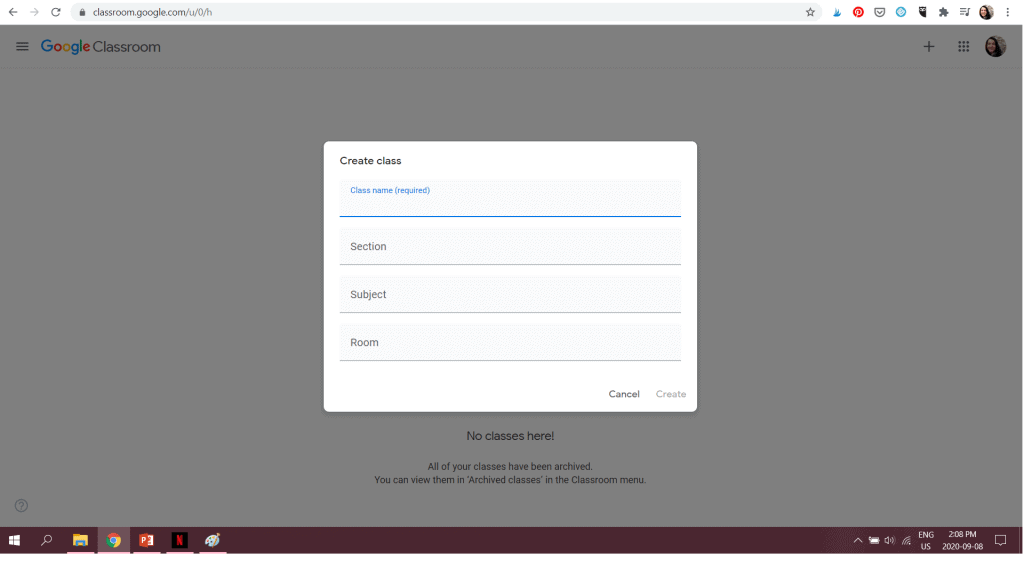
After you have completed your class information it is time to create your first classwork and assignment. Click your class, then at the top, click on Classwork. Now you can create your first assignment, quiz, question, or material.
You can edit this later on.
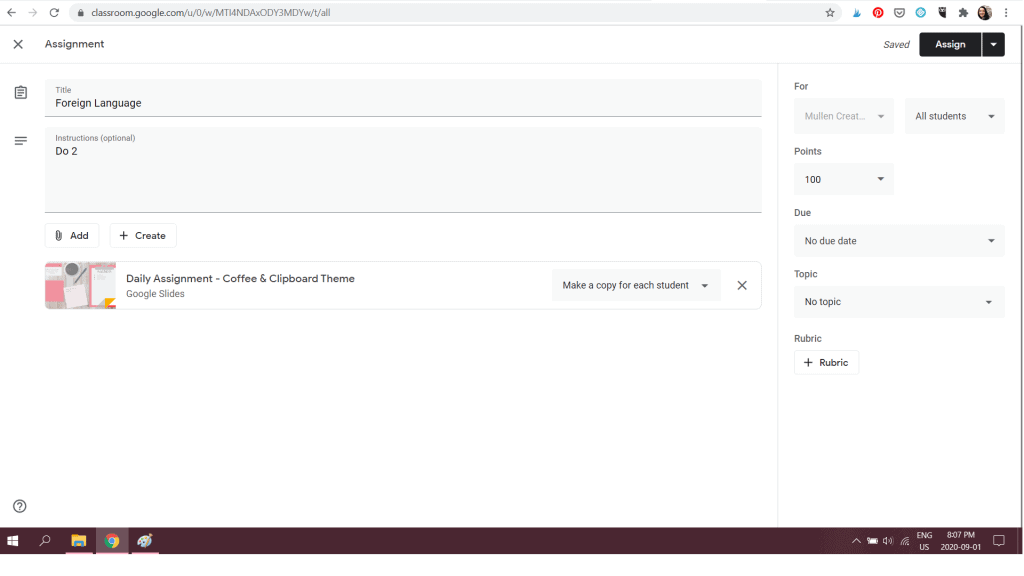
Now you just have to add your child into your class. You can invite them by email, or you can have them join the class with the class code that appears in the classroom header.
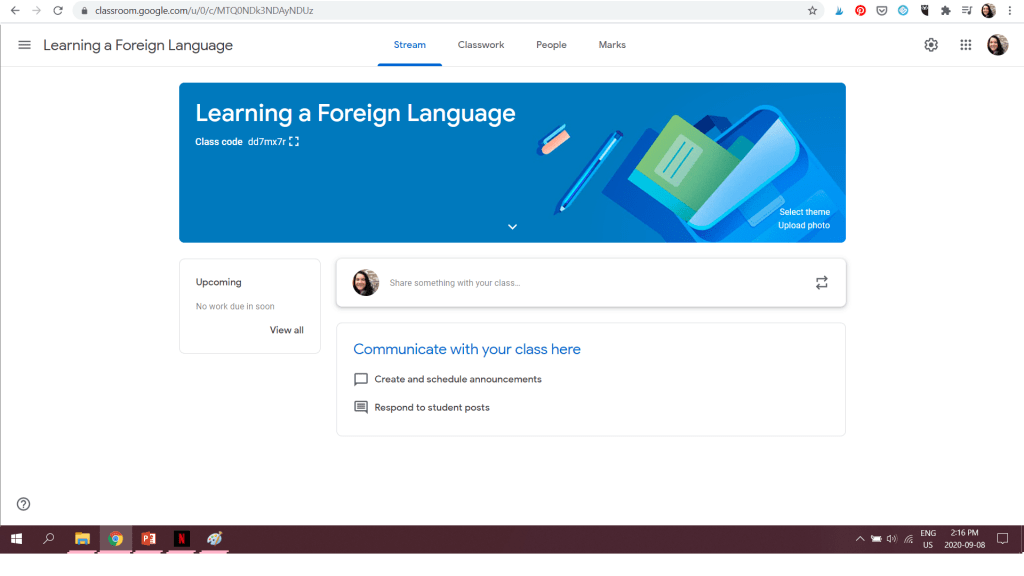
Google Classroom for Homeschool Parents
I love this for my older two children, 9 years and 11 years old. They get up, do their morning routine, and then whoever is finished that first, hops on the computer for math, Teaching Textbooks. The classroom gives them a little freedom from sitting around and waiting for me, or a sibling to catch up.
Google Classroom allows me to plan ahead, and not have to tell them what to do next, and then what to do next. That independence is worth a lot.
Once you have Classroom set up it gives you, the homeschool parent, time to work with other children. It gives you time to get something done around the house.
If you work, from home or out of the home, Google Classroom might be your saving grace. You can assign assignments, giving them due dates, and you can mark their assignments. You don’t need to be at home to do any of this, you can do it from the coffee shop, library, or from work – while on your break of course.
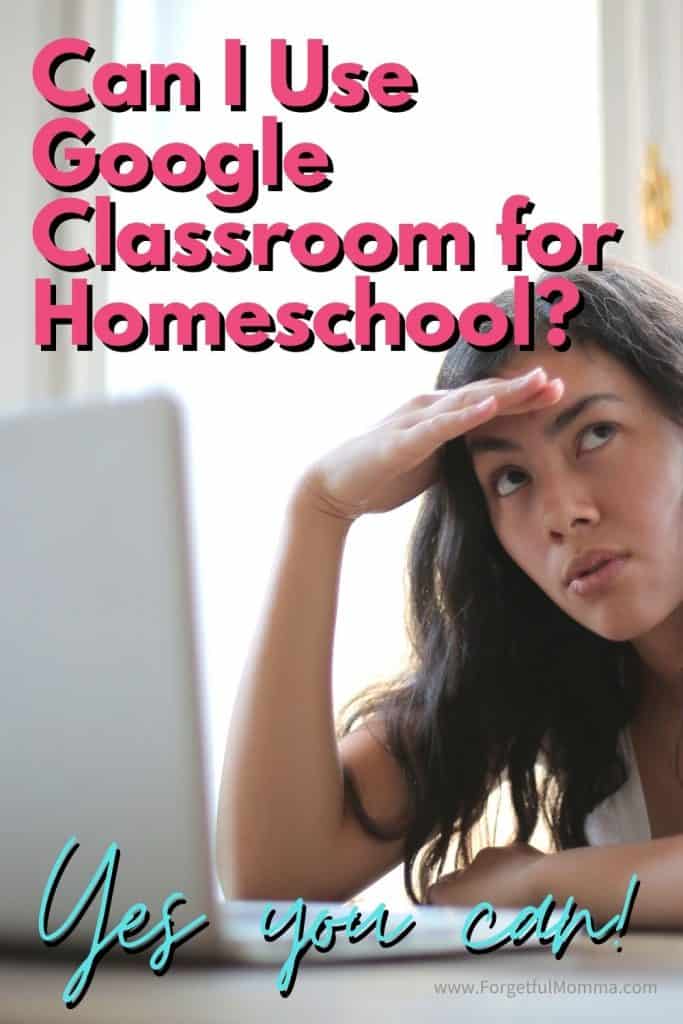
Can I Use Google Classroom for Homeschool
Yes, you can use Google Classroom for homeschooling. It is a great way to create a reusable lesson plan, as you can reuse the assignments, and classes later on for your other children. You can archive classes and un-archive them later on.
How to Unarchive A Class on Google Classroom
To unarchive, click on the three little lines to the left of the Google Classroom logo at the top. Click on Archived classes to find your archived classes. In the corner of each class are three little dots. Clicking on that gives you the option to restore the class.
FAQ
I put together this FAQ for Google Classroom to hopefully help you figure everything out when it comes to using Google Classroom in your homeschool.

More Information and Tips on Google Classroom
5 Beginner Tips for Google Classroom
How to Set up Google Classroom for Homeschool – Step by step setting up Google Classroom for Homeschool
Chrome Extensions for Google Classroom Planning
Alternate Sites to Google Classroom
Ways to use it in your homeschool this year:
- assign readings, videos, tests, questions and more in advance
- supplement learning and videos to watch that went along with readings
- Google Docs means that you can go completely paperless with your learning – you can buy digital products on TpT and upload them directly from your Google Drive
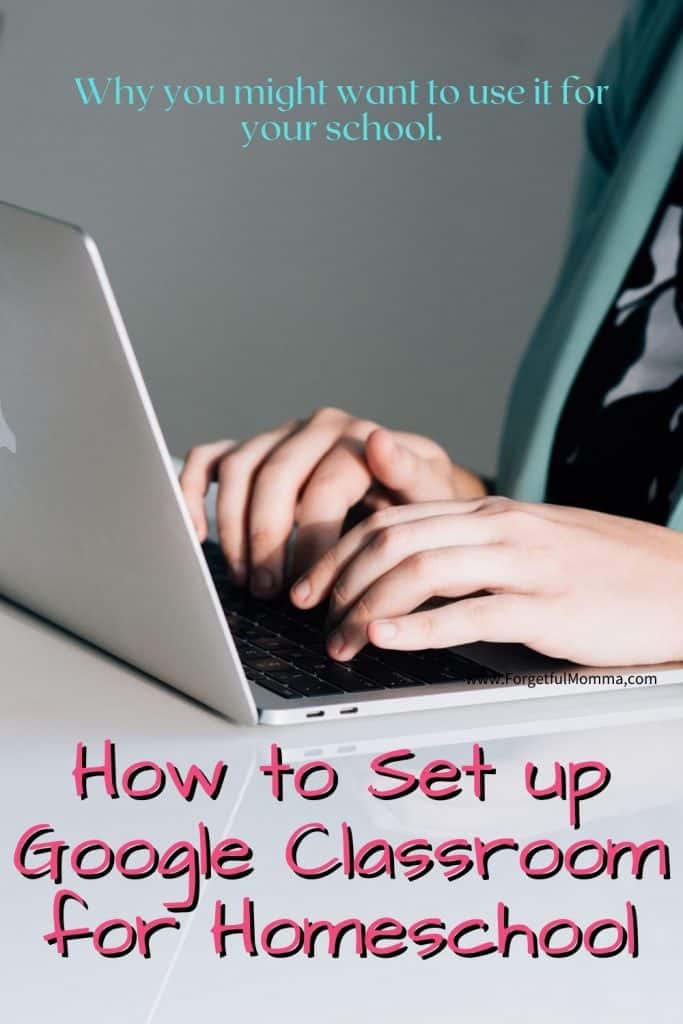
BONUS: You can take these plans on the go! If your child is away from home, whether at another parent’s house or at Gramma’s, you can still get their assignments to them.
Google Slides for Lessons and Projects