I am all about free resources, and free products in our homeschool. Google has a lot of resources that are free for you to use, including Google Calendar. Google Calendar’s advantages are its easy-to-navigate interface and cross-device compatibility.
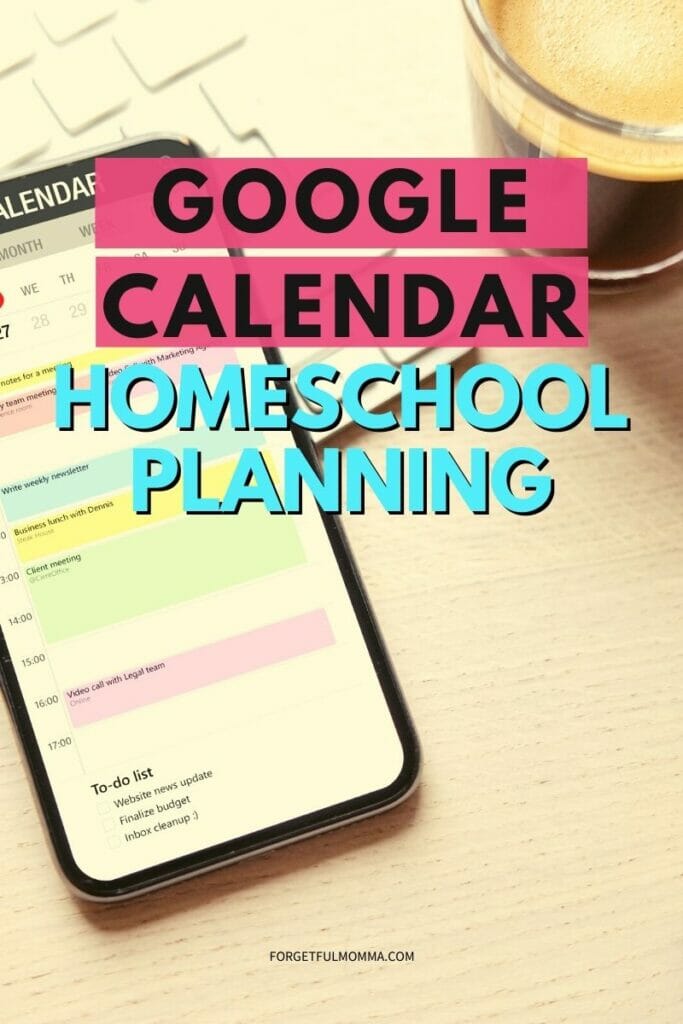
This post contains affiliate links, see my disclosure policy for more information.
Using Google Calendar to Plan Your Homeschool
To use Google Calendar, you need a Gmail account. One of the best features is that you can sync your calendar with other users. To set it up you need to find the Calendar icon under your Google apps. This is found in the right-hand corner of the screen.
It would be helpful for an older student to have a Gmail account as well, to set up and sync assignments.
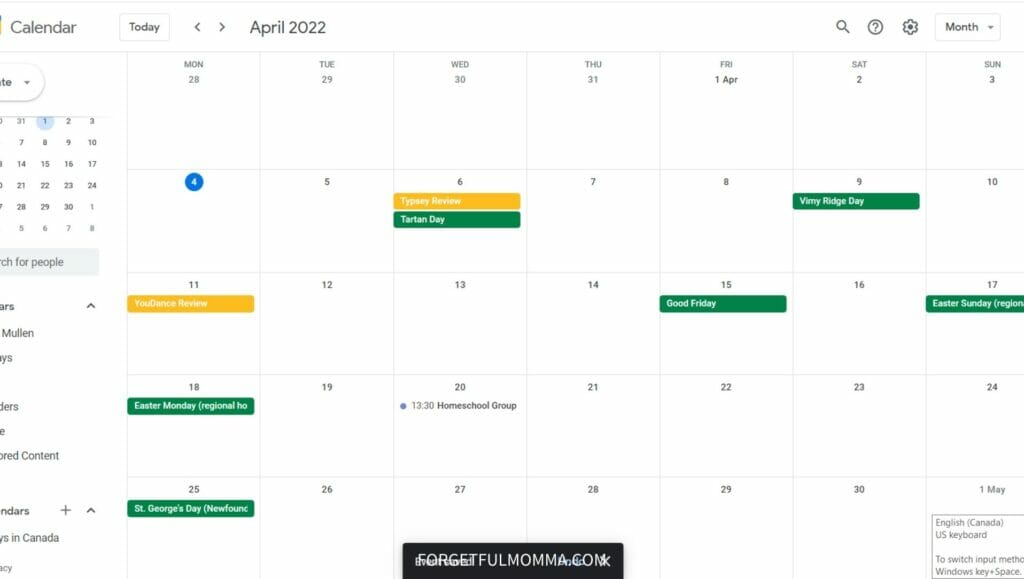
Creating Individual Calenders
To create a calendar you go to the left-hand side of the Calendar, and you will see where it says “My Calendars”, under that is Other Calendars with a little + and an arrow. Click on the + and select “create a calendar”. You are able to name and customize colors from there.
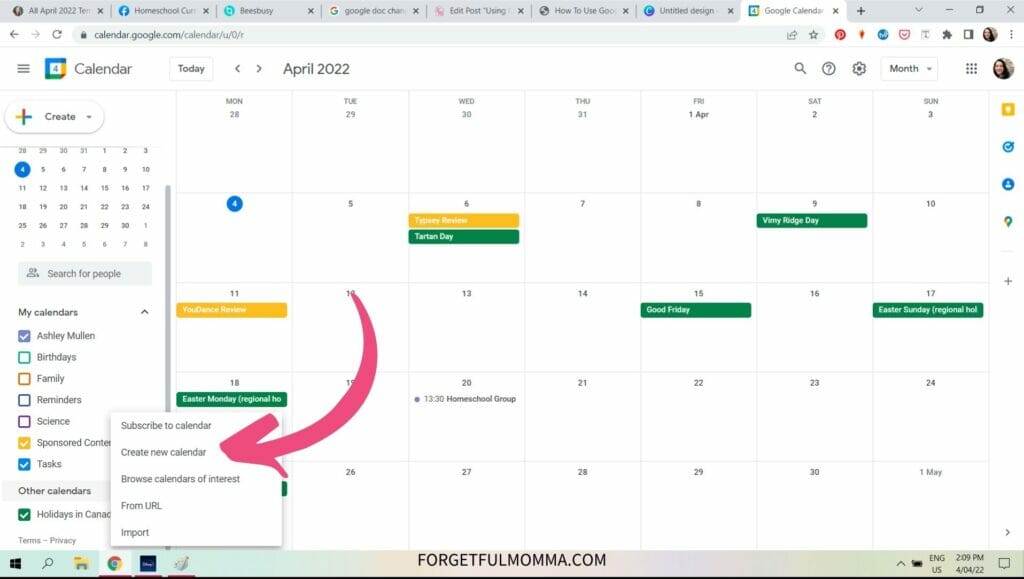
Sharing Calendars with Others
You have the ability to share specific calendars with other Google users. This is where having a student with a Gmail account would be useful. When creating the calendar for that student you are able to add their address and share that calendar with them.
Setting Events to Repeat
You also have the ability to set each event to repeat which I mentioned early. When you create your initial event you will see a box under the times marked “all day” or “repeat”. If you check the repeat box you will get a pop-up box that will allow you to customize how you want your event to repeat.
It is a really nice feature, especially for subjects. You can set all your subjects to repeat. Math for example we do Monday through Friday, so I can schedule it to repeat as such.
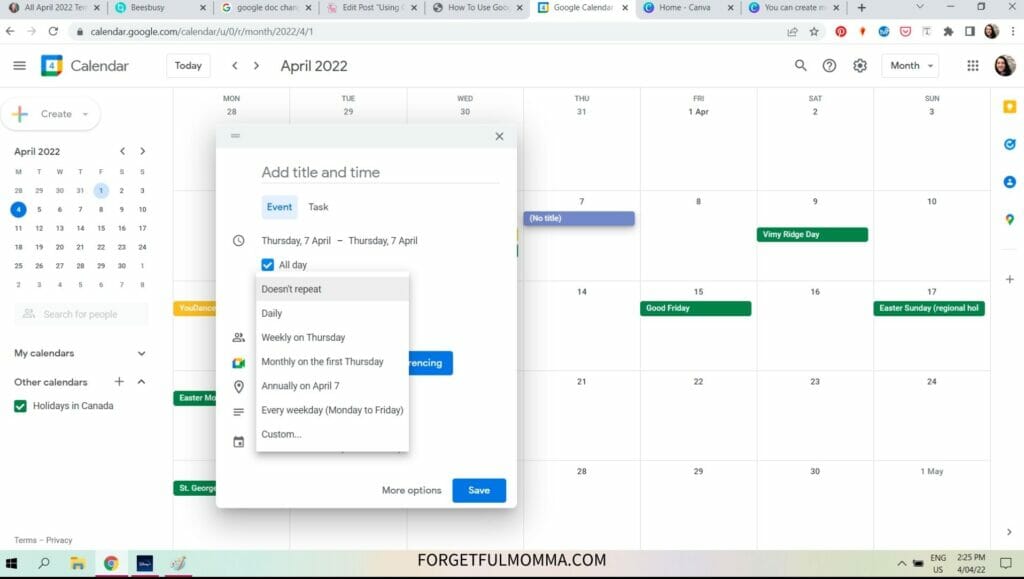
Changing Your Google Calendar View
You can set to view a day or 4 days at a time, a week or a month at a time. This is found at the top of the screen on the right-hand side. There is also an agenda view which I find most useful for my cell phone.
When switching back and forth from desktop to your cell, you may have to refresh your calendar on your phone to see recent changes.
More Options for Your Google Calendar
At the top of your screen, next to where you can change the view is a little gear. Click here to find more in your calendar including:
- option to print
- delete your calendar
- screen brightness
- and on adds
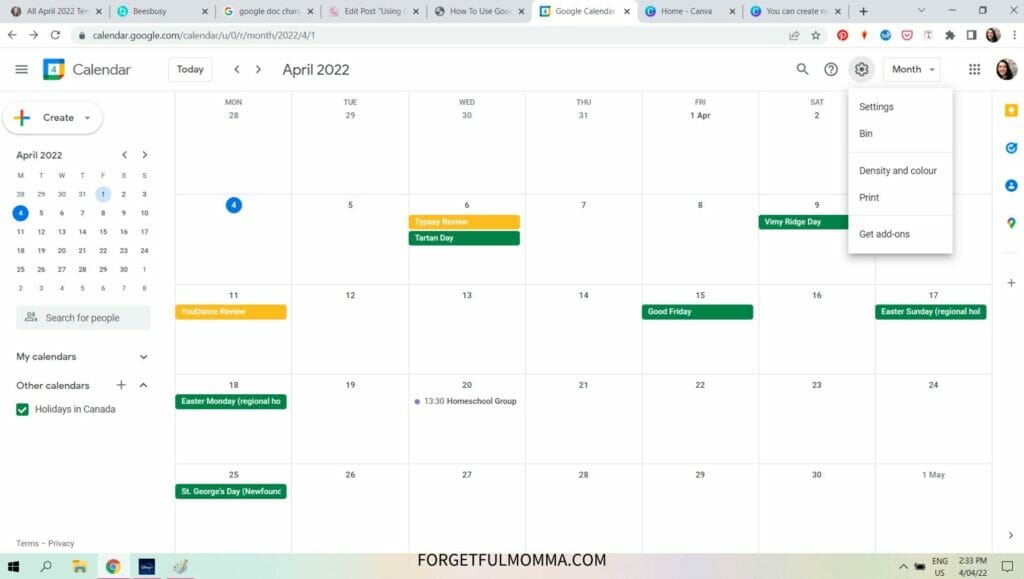
There are a number of different add ons you can get for your calendar including Zoom, “Use Zoom to easily schedule, join, manage, and customize meetings from Gmail and Google Calendar.” This could be handy if you are using online lessons.
You might want to look at Homeschool Planet if you are looking for a planner that was designed with homeschool in mind. Hence the name. 😉
More Information and Tips on Google Classroom
5 Beginner Tips for Google Classroom
How to Set up Google Classroom for Homeschool – Step by step setting up Google Classroom for Homeschool
